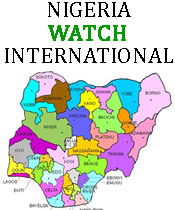1. Consider a family ‘tech agreement’
One way to set ground rules with your child is to create a Family Tech Agreement. A family tech agreement answers as many questions as possible about internet and device use so boundaries are clear to all family members. It’s a good way for the whole family to talk about safe and responsible online behaviours.
To create a family agreement, discuss topics like:
- What apps, games, or sites does the family use most?
- What rules do we want to include in our agreement?
- How long should we spend on our devices?
- What information is safe to share (or not)?
- What do we do if we see something inappropriate?
- What email address do we use to sign up for accounts?
- Do we know how to use in-app safety features like blocking and reporting?
- Who can we talk to if we feel uncomfortable with something online?
- Who is safe to talk to?
- What happens when someone breaks the agreement?
- When might parents be forced to break the agreement for safety?
This is a starting point: your family may discuss more topics on internet safety for kids depending on the ages of your child or teens and what devices you use.
2. Report any harmful content that you see
Flag or report all harmful content or contact you or your child experiences using social media apps using in-app reporting features. For cybercrimes, cyberbullying, or harmful content, use in-app features like Twitter’s safe mode to report it. Most social media companies have their own safety and privacy policies and will investigate and block content or users. Apps geared towards kids, like Facebook Messenger Kids, have clear guidelines and safety features so that users can block content or contacts and have a safer experience in the app.
3. Balance safety with independence
Technical controls can be a useful way to protect your children online but they can’t solve all your problems. Children need a certain amount of freedom and privacy to develop healthily. They need their own free space to learn by trial and error what works and what doesn’t. So keep balancing, it’s part of it. Having open and honest conversations with your children can be the best way to balance this safety.
4. Keep the computer in a common space
If possible, keep computers and devices in a common space so you can keep an eye on activity. It prevents children from doing things that might be risky. Also, if harmful or inappropriate content appears through messages, you can address it with your child straight away.
5. Password-protect all accounts and devices
From phones to computers to apps, put a password on it. That way, no one without the password can access you or your child’s device. Keep track of passwords by using a password manager.
6. Update your operating systems regularly
All of your devices from mobile phones or tablets to computers and smartwatches receive important updates in response to security issues on a regular basis. Be sure to install them regularly so you have the most up-to-date security fixes and remain safe online. Our recommendation is to set updates to install automatically so your device is less vulnerable to known attacks. Usually, you can find this feature in Settings, then select Automatic Updates, but it varies between devices.
7. Install security or antivirus software programs and a VPN on your computer
Additionally, cybersecurity or antivirus software programs prevent spyware or viruses that may harm your computer if your child visits a malicious site. Using these programs, parents can also set up regular virus checks and deep system scans to make sure there is no harmful activity happening under your nose.
A VPN hides users’ internet activity from snoops and spoofs your location. This protects your kids by making sure hackers or predators can’t detect their actual location. You can install a VPN on your router so that the location is spoofed on all connected devices.
8. Set parental controls
It may seem obvious, but parental controls are crucial to your child’s safety online. Parent controls are built-in features included on devices and apps. With these features, parents customise their child’s online experience. What parental controls are available on each device or app varies, but in general, they limit screen time, restrict content, and enhance user privacy.
Features of parental controls:
- Limit screen time.
- Turn off in-app purchasing.
- Prevent inappropriate or mature content.
- Limit website access.
- Play, message, or send/receive content with approved contacts only.
- Monitor device location through GPS.
Take time to look at what parental controls are available on your child’s commonly used apps. Then, set them to reflect the type of experience you think is best for your child or teen’s online safety.